Please send the crash log using "Report Bugs to Developer…" in the DiskCatalogMaker menu. Shareware Edition
You can also send the crash log via email. Please open “/Applications/Utilities/Console.app”, click “User Diagnostic Reports”, Control-click “DiskCatalogMaker_YYYY_MM_DD_XXX_XXX.crash”, then choose “Mail” from the contextual menu and mail it to support@diskcatalogmaker.com. All Editions
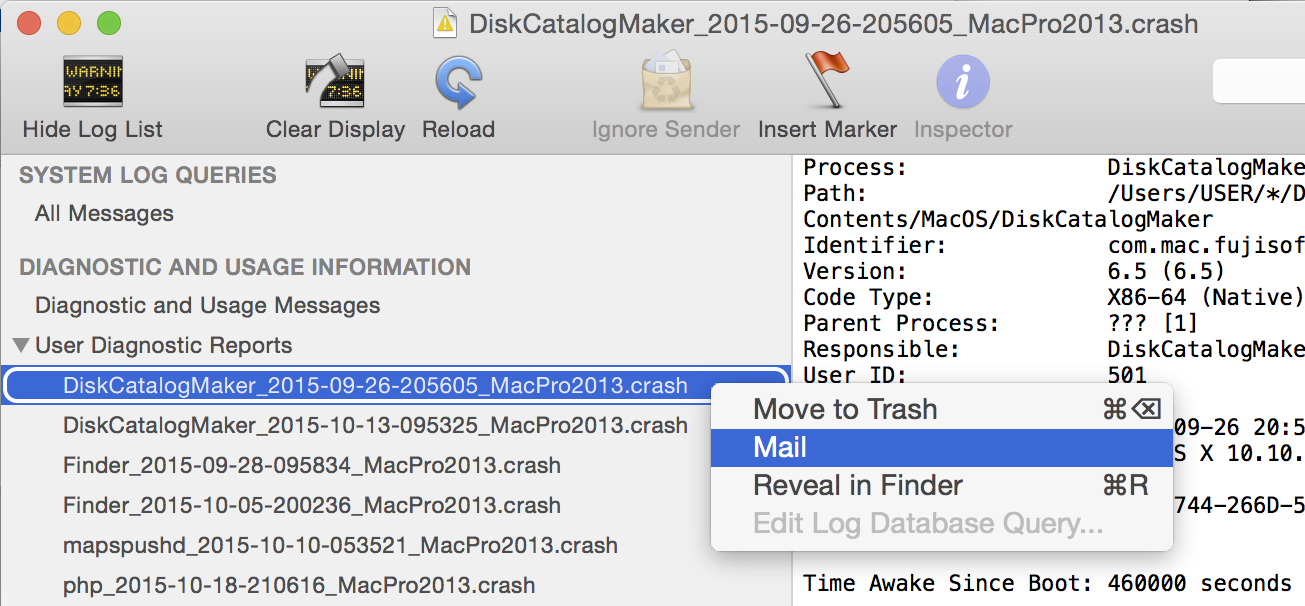
Case 1: The application crashed when opening the file open/save navigation dialog.
If you are using Default Folder X, please get the latest version of Default Folder X from the developer.
If you are using SCFinderPlugin, please disable it.
Case 2: The application crashed when searching on a catalog file.
If you have no problems with other catalog files, your catalog may be damaged at a previous crash. You can find the damaged data with these steps:
- Get the latest version of DiskCatalogMaker.
- Create a new catalog file.
- Select one disk in the damaged catalog file.
- Drag and drop it to the new catalog’s window.
If the catalog data of the disk is damaged, the application will crash or show an error message. - Save the new catalog with the rescued catalog data.
- Continue from (3) for each disk.
Please rebuild the missing catalog data using the original disk. Then trash the damaged catalog file.
See also: